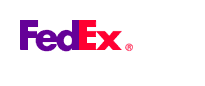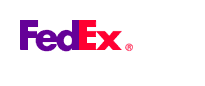|
How to download using Internet Explorer:
- Click on the FXF 1000 U.S. and Canada Rates link to download the FXF 1000 rating program, data and rules. A File Download window will appear.
- Click the "Save" button at the bottom of the window. A Save As dialog box will appear.
- Select the desired drive/folder from the "Save In" dropdown menu. The executable will be saved to this location on your PC.
Note: At the bottom of the dialog box in the "File name" command line is the executable name that will be downloaded to the drive/folder you selected.
- After the desired drive/folder has been selected, click "Save."
- Another dialog box will appear with a progression bar displaying the percentage of completion of the download.
Note: If the "Close this dialog box when download completes" is selected, deselect it.
- When all files have been downloaded, Download Complete will appear in the upper left corner of the window. Click "Open" to install program.
How to download using Netscape:
- Click on the FXF 1000 U.S. and Canada Rates link to download the FXF 1000 rating program, data and rules. An Enter name of file to save to... dialog box will appear.
- Select the desired drive/folder from the "Save In" dropdown menu. The executable will be saved to this location on your PC.
Note: At the bottom of the dialog box in the "File name" command line is the executable name that will be downloaded to the drive/folder you selected.
- After the desired drive/folder has been selected, click "Save."
- Another dialog box will appear with a progression bar displaying the percentage of completion of the download.
Note: If not already selected, select "Keep this window open after the download is complete."
- Once the download is complete - "100% of exe Saved" will appear. Click the "Show File Location" button at the bottom of the dialog box.
- The directory/folder will appear with exe name highlighted. Click the executable to launch the installation program.
Common download issues:
- If an error is returned when clicking the Download Software button, contact your company's Computer Expert for assistance. This Expert's title may vary from company to company (i.e., System Administrator, Network Administrator, IT Manager, Web Master, etc.). Your company Expert can review your download process.
Note: If you are experiencing difficulty in downloading the program, please obtain the following information to aid in determining the cause of your downloading difficulty:
- What type of Internet access do you have? DSL, Dial up, T1 line?
- Does your company have a limit on the size of downloads from the Internet?
- Does your company have a Firewall that limits or restricts downloads (will not allow .exe to be downloaded)?
- If the site times-out prior to downloading the executable, an error message will be returned when attempting to run the executable.
- If an older Operating System/PC is being used, there may be issues with downloading the executable.
|